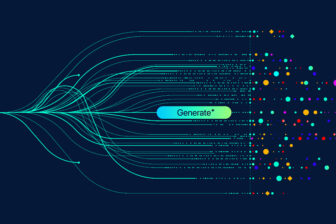Office-365-Statistiken auslesen
1. März 2018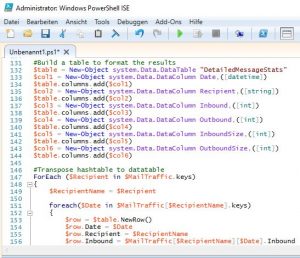
Mit den passenden Skripten für die Powershell lassen sich sehr viele unterschiedliche Aufgaben erledigen. Dabei lassen sich nicht nur Informationen von lokalen Systemen (On-Premise) sondern auch von Cloud-Ressourcen (etwa Microsoft Azure) oder Software-as-a-Service-Angeboten (Office 365) auslesen.
Besonders bei letztgenannten möchten die Administratoren detaillierte Statistiken zur Nutzung die einzelnen Postfächer in regelmäßigen Abständen erstellen. Dazu eignet sich die Powershell – wenn man passende Cmdlets in einem entsprechenden Skript von Alan Byrne kombiniert. So ist es etwa möglich mit Hilfe des Befehles: Get-MessageTrace die jeweiligen Logfiles der Postfächer auszulesen, und mit dem folgenden Skript die Informationen aufzubereiten:
################################################################################################################################################################
# This script connects to Office 365 and retrieves detailed SMTP mail traffic statistics by user
# Requires Office 365 Wave 15
#
# Office365Username – Mandatory – Administrator login ID for the tenant we are querying
# Office365Password – Mandatory – Administrator login password for the tenant we are querying
#
# This script outputs the results to a CSV file called DetailedMessageStats.csv
#
# To run the script
#
# .\Get-DetailedMessageStats.ps1 -Office365Username admin@xxxxxx.onmicrosoft.com -Office365Password Password123
#
#
# Author: Alan Byrne
# Version: 1.1
# Last Modified Date: 17/01/2013
# Last Modified By: Alan Byrne @alanmbyrne
################################################################################################################################################################
#Accept input parameters
Param(
[Parameter(Position=0, Mandatory=$false, ValueFromPipeline=$true)]
[string] $Office365Username,
[Parameter(Position=1, Mandatory=$false, ValueFromPipeline=$true)]
[string] $Office365Password
)
$OutputFile = "DetailedMessageStats.csv"
#Did they provide creds? If not, ask them for it.
if (([string]::IsNullOrEmpty($Office365Username) -eq $false) -and ([string]::IsNullOrEmpty($Office365AdminPassword) -eq $false))
{
$SecureOffice365AdminPassword = ConvertTo-SecureString -AsPlainText $Office365AdminPassword -Force
#Build credentials object
$Office365Credentials = New-Object System.Management.Automation.PSCredential $Office365Username, $SecureOffice365AdminPassword
}
else
{
#Build credentials object
$Office365Credentials = Get-Credential
}
#Create remote Powershell session
$Session = New-PSSession -ConfigurationName Microsoft.Exchange -ConnectionUri https://ps.outlook.com/powershell -Credential $Office365credentials -Authentication Basic –AllowRedirection
#Import the session
Import-PSSession $Session -AllowClobber | Out-Null
Write-Host "Collecting Recipients…"
#Collect all recipients from Office 365
$Recipients = Get-Recipient * -ResultSize Unlimited | select PrimarySMTPAddress
$MailTraffic = @{}
foreach($Recipient in $Recipients)
{
$MailTraffic[$Recipient.PrimarySMTPAddress.ToLower()] = @{}
}
$Recipients = $null
#Collect Message Tracking Logs (These are broken into "pages" in Office 365 so we need to collect them all with a loop)
$Messages = $null
$Page = 1
do
{
Write-Host "Collecting Message Tracking – Page $Page…"
$CurrMessages = Get-MessageTrace -PageSize 5000 -Page $Page | Select Received,SenderAddress,RecipientAddress,Size
$Page++
$Messages += $CurrMessages
}
until ($CurrMessages -eq $null)
Remove-PSSession $session
Write-Host "Crunching Results…"
#Read each message tracking entry and add it to a hash table
foreach($Message in $Messages)
{
if ($Message.SenderAddress -ne $null)
{
if ($MailTraffic.ContainsKey($Message.SenderAddress))
{
$MessageDate = Get-Date -Date $Message.Received -Format yyyy-MM-dd
if ($MailTraffic[$Message.SenderAddress].ContainsKey($MessageDate))
{
$MailTraffic[$Message.SenderAddress][$MessageDate][‚Outbound‘]++
$MailTraffic[$Message.SenderAddress][$MessageDate][‚OutboundSize‘] += $Message.Size
}
else
{
$MailTraffic[$Message.SenderAddress][$MessageDate] = @{}
$MailTraffic[$Message.SenderAddress][$MessageDate][‚Outbound‘] = 1
$MailTraffic[$Message.SenderAddress][$MessageDate][‚Inbound‘] = 0
$MailTraffic[$Message.SenderAddress][$MessageDate][‚InboundSize‘] = 0
$MailTraffic[$Message.SenderAddress][$MessageDate][‚OutboundSize‘] += $Message.Size
}
}
}
if ($Message.RecipientAddress -ne $null)
{
if ($MailTraffic.ContainsKey($Message.RecipientAddress))
{
$MessageDate = Get-Date -Date $Message.Received -Format yyyy-MM-dd
if ($MailTraffic[$Message.RecipientAddress].ContainsKey($MessageDate))
{
$MailTraffic[$Message.RecipientAddress][$MessageDate][‚Inbound‘]++
$MailTraffic[$Message.RecipientAddress][$MessageDate][‚InboundSize‘] += $Message.Size
}
else
{
$MailTraffic[$Message.RecipientAddress][$MessageDate] = @{}
$MailTraffic[$Message.RecipientAddress][$MessageDate][‚Inbound‘] = 1
$MailTraffic[$Message.RecipientAddress][$MessageDate][‚Outbound‘] = 0
$MailTraffic[$Message.RecipientAddress][$MessageDate][‚OutboundSize‘] = 0
$MailTraffic[$Message.RecipientAddress][$MessageDate][‚InboundSize‘] += $Message.Size
}
}
}
}
Write-Host "Formatting Results…"
#Build a table to format the results
$table = New-Object system.Data.DataTable "DetailedMessageStats"
$col1 = New-Object system.Data.DataColumn Date,([datetime])
$table.columns.add($col1)
$col2 = New-Object system.Data.DataColumn Recipient,([string])
$table.columns.add($col2)
$col3 = New-Object system.Data.DataColumn Inbound,([int])
$table.columns.add($col3)
$col4 = New-Object system.Data.DataColumn Outbound,([int])
$table.columns.add($col4)
$col5 = New-Object system.Data.DataColumn InboundSize,([int])
$table.columns.add($col5)
$col6 = New-Object system.Data.DataColumn OutboundSize,([int])
$table.columns.add($col6)
#Transpose hashtable to datatable
ForEach ($Recipient in $MailTraffic.keys)
{
$RecipientName = $Recipient
foreach($Date in $MailTraffic[$RecipientName].keys)
{
$row = $table.NewRow()
$row.Date = $Date
$row.Recipient = $RecipientName
$row.Inbound = $MailTraffic[$RecipientName][$Date].Inbound
$row.Outbound = $MailTraffic[$RecipientName][$Date].Outbound
$row.InboundSize = $MailTraffic[$RecipientName][$Date].InboundSize
$row.OutboundSize = $MailTraffic[$RecipientName][$Date].OutboundSize
$table.Rows.Add($row)
}
}
#Export data to CSV and Screen
$table | sort Date,Recipient,Inbound,Outbound, InboundSize, OutboundSize | Out-GridView -Title "Messages Sent By User"
$table | sort Date,Recipient,Inbound,Outbound, InboundSize, OutboundSize | export-csv $OutputFile
Write-Host "Results saved to $OutputFile"
Weitere Informationen dazu finden die Systembetreuer auf der entsprechenden Technet-Seite.