Logging-Funktionen für Powershell-Skripte
1. August 2018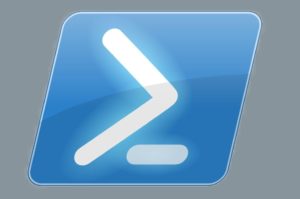
Wenn die Administratoren zur Verwaltung und Problemlösung Powershell-Cmdlets und entsprechende Skripte einsetzen, wird eine passende Logging-Funktion benötigt. Bei den klassischen „Powershell-Einzeilern“ ist dies meist nicht nötig, aber spätestens, wenn längere Skripte zum Einsatz kommen, müssen die Systembetreuer sich über entsprechende Fehlerausgaben und Logfiles Gedanken machen. An dieser Stelle hilft das Skript „Function-Write-Log“ von „Ruud Borst“ weiter. Auf Technet finden die Systembetreuer weitere Informationen zum Quelltext, sowie eine Downloadmöglichkeit.
The Write-Log PowerShell advanced function is designed to be a simple logger function for other cmdlets, advanced functions, and scripts. Often when running scripts one needs to keep a log of what happened and when. The Write-Log accepts a string and a path to a log file and appends the string to the log file with a date and timestamp.</p>
Updated 2015-11-24 with suggestions from @juneb_get_help
Updated with suggestions from @JeffHicks, also removed -Force option
PowerShell
<#
.Synopsis
Write-Log writes a message to a specified log file with the current time stamp.
.DESCRIPTION
The Write-Log function is designed to add logging capability to other scripts.
In addition to writing output and/or verbose you can write to a log file for
later debugging.
.NOTES
Created by: Jason Wasser @wasserja
Modified: 11/24/2015 09:30:19 AM
Changelog:
* Code simplification and clarification - thanks to @juneb_get_help
* Added documentation.
* Renamed LogPath parameter to Path to keep it standard - thanks to @JeffHicks
* Revised the Force switch to work as it should - thanks to @JeffHicks
To Do:
* Add error handling if trying to create a log file in a inaccessible location.
* Add ability to write $Message to $Verbose or $Error pipelines to eliminate
duplicates.
.PARAMETER Message
Message is the content that you wish to add to the log file.
.PARAMETER Path
The path to the log file to which you would like to write. By default the function will
create the path and file if it does not exist.
.PARAMETER Level
Specify the criticality of the log information being written to the log (i.e. Error, Warning, Informational)
.PARAMETER NoClobber
Use NoClobber if you do not wish to overwrite an existing file.
.EXAMPLE
Write-Log -Message 'Log message'
Writes the message to c:\Logs\PowerShellLog.log.
.EXAMPLE
Write-Log -Message 'Restarting Server.' -Path c:\Logs\Scriptoutput.log
Writes the content to the specified log file and creates the path and file specified.
.EXAMPLE
Write-Log -Message 'Folder does not exist.' -Path c:\Logs\Script.log -Level Error
Writes the message to the specified log file as an error message, and writes the message to the error pipeline.
.LINK
https://gallery.technet.microsoft.com/scriptcenter/Write-Log-PowerShell-999c32d0
#>
function Write-Log
{
[CmdletBinding()]
Param
(
[Parameter(Mandatory=$true,
ValueFromPipelineByPropertyName=$true)]
[ValidateNotNullOrEmpty()]
[Alias("LogContent")]
[string]$Message,
[Parameter(Mandatory=$false)]
[Alias('LogPath')]
[string]$Path='C:\Logs\PowerShellLog.log',
[Parameter(Mandatory=$false)]
[ValidateSet("Error","Warn","Info")]
[string]$Level="Info",
[Parameter(Mandatory=$false)]
[switch]$NoClobber
)
Begin
{
# Set VerbosePreference to Continue so that verbose messages are displayed.
$VerbosePreference = 'Continue'
}
Process
{
# If the file already exists and NoClobber was specified, do not write to the log.
if ((Test-Path $Path) -AND $NoClobber) {
Write-Error "Log file $Path already exists, and you specified NoClobber. Either delete the file or specify a different name."
Return
}
# If attempting to write to a log file in a folder/path that doesn't exist create the file including the path.
elseif (!(Test-Path $Path)) {
Write-Verbose "Creating $Path."
$NewLogFile = New-Item $Path -Force -ItemType File
}
else {
# Nothing to see here yet.
}
# Format Date for our Log File
$FormattedDate = Get-Date -Format "yyyy-MM-dd HH:mm:ss"
# Write message to error, warning, or verbose pipeline and specify $LevelText
switch ($Level) {
'Error' {
Write-Error $Message
$LevelText = 'ERROR:'
}
'Warn' {
Write-Warning $Message
$LevelText = 'WARNING:'
}
'Info' {
Write-Verbose $Message
$LevelText = 'INFO:'
}
}
# Write log entry to $Path
"$FormattedDate $LevelText $Message" | Out-File -FilePath $Path -Append
}
End
{
}
}
Florian Huttenloher


